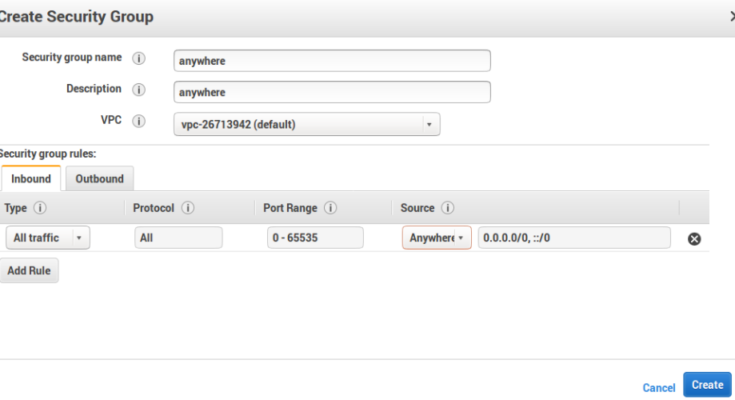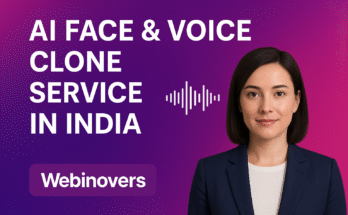The instance is running fine and If your EC2 Public IP not working then follow these steps to configure your AWS Public IP
Step 1 :- Then first check your AWS security group and make sure all the inbound traffic rules are fine.
Step 2 :- Windows firewall can also play a role in disallowing the access via public IP. Create a new Rule for allowing access for HTTP and HTTPS ports (80,443).
Step 3 :- Create security group with request you are wish to grant access.
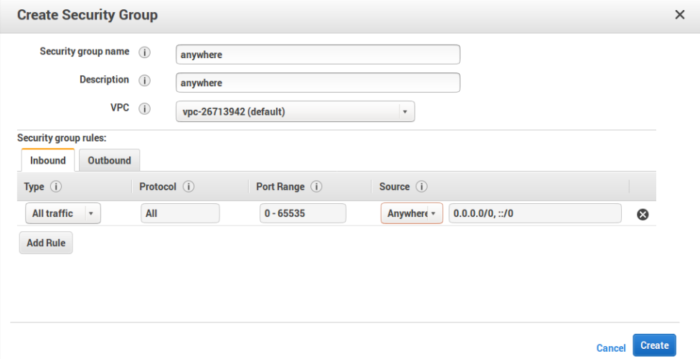
Step 4 :- Then add the specific security group to network interface
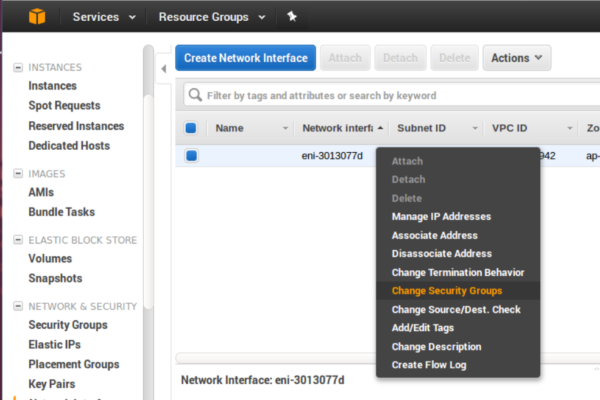
Step 5 :- Click on Add Rule Button then add new HTTP type rule then Click on Save rules button
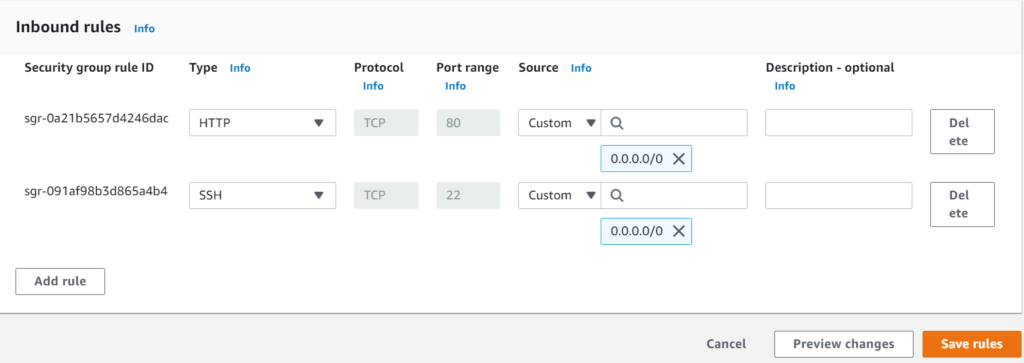
Steps 6 :- Allocate Elastic IP address to current instance
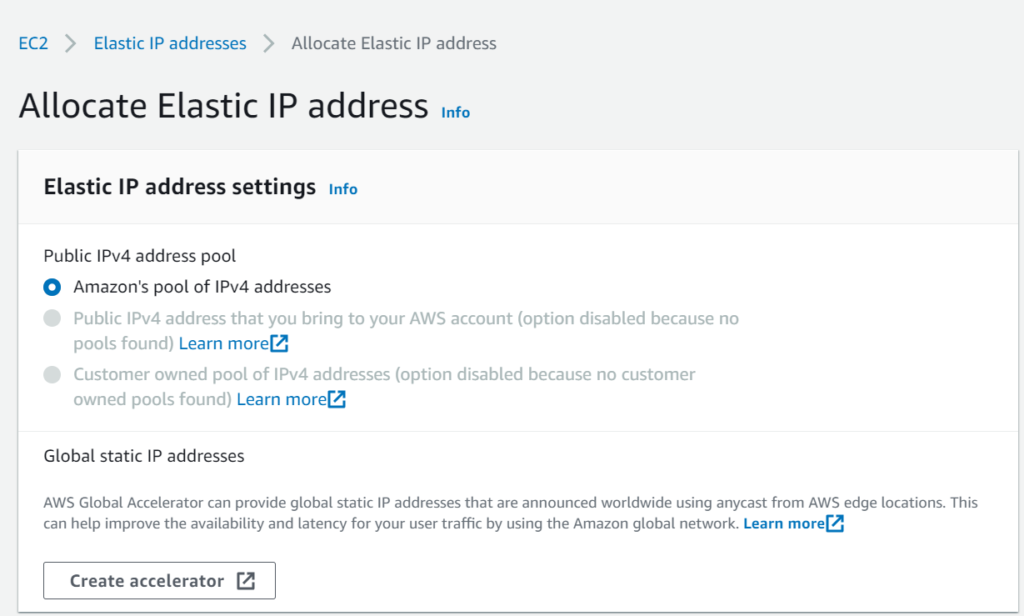
Step 7 :- Go to your Instance summery page and click on Public IPv4 address. Its working now.